✔️Task 1: Importance of Terraform State
Terraform state is crucial in managing infrastructure because it keeps track of the current state of resources defined in your Terraform configuration. This state file allows Terraform to know which resources are already created, which need to be updated, and which need to be destroyed. Without the state file, Terraform would not be able to manage resources effectively, leading to potential conflicts and inconsistencies in your infrastructure.
✔️Task 2: Local State and terraform state Command
To create a local state file, you can use the default behavior of Terraform, which stores the state file in a file named "terraform.tfstate" in the current directory. You can initialize Terraform in a directory containing your configuration files using the following command:
terraform init
Once initialized, you can use the terraform state command to manage your resources. For example, to list all resources in your state file, you can use:
terraform state list
✔️Task 3: Remote State Management
For remote state management, you can choose from various options such as Terraform Cloud, AWS S3, Azure Storage Account, or HashiCorp Consul. Let's say you choose AWS S3 as your remote state backend. You can configure it by adding the following backend configuration block to your Terraform configuration file:
terraform { #terraform.tf
required_providers {
aws = {
source = "hashicorp/aws"
version = "5.42.0"
}
}
backend "s3" {
bucket = "terra-4-state-bucket"
key = "terrafrom.tfsate"
region = "us-east-2"
dynamodb_table = "terraweek-demo-state-table"
}
}
#Replace placeholders like your-bucket-name, key, your-region, & dynamodb_table name.
#Ensure that the AWS credentials used for this backend configuration have sufficient permissions to access the S3 bucket and, if used, the DynamoDB table for state locking.
✔️Task 4: Remote State Configuration
To modify your Terraform configuration file to use remote state storage, replace the <chosen_backend> placeholder in your backend configuration block with the appropriate backend configuration for your chosen remote state management option (e.g., "s3" for AWS S3). Update the backend configuration options with your specific values, such as the bucket name, state file name, AWS region, and optional DynamoDB table name for state locking.
Once you have updated your Terraform configuration file, initialize Terraform to apply the changes:
terraform init
After initializing, any Terraform operations (e.g., terraform plan, terraform apply) will use the remote state storage configured in your backend configuration block.
You'll get the S3 bucket & DynomoDB Table
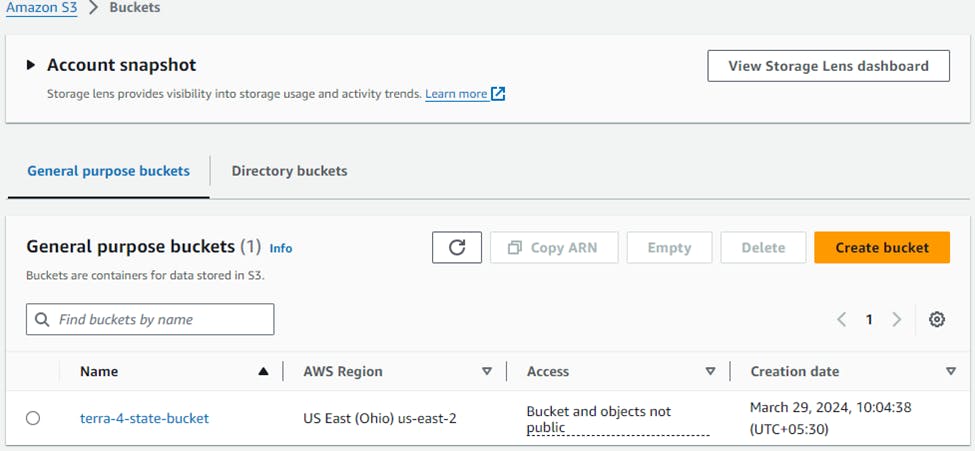
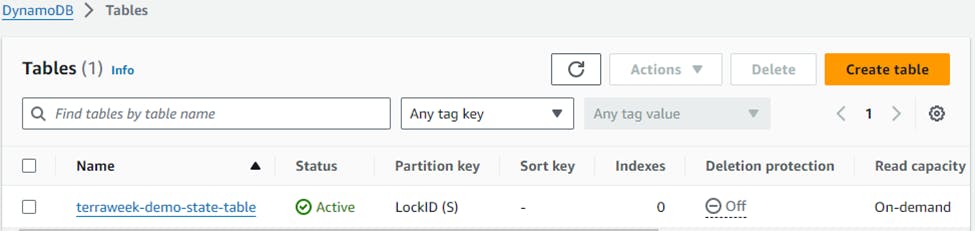
Terraform will store its state file (terraform.tfstate) in the S3 bucket or remote you specified.

📢I think this blog will be quite valuable, offering unique viewpoints and introducing new and engaging ideas. 🙏
😊 Happy learning!