♾Securing the Future: A DevSecOps Project
We are going to variety of tools that are essential in the world of DevOps.
🔹Flow of DevSecOps Project
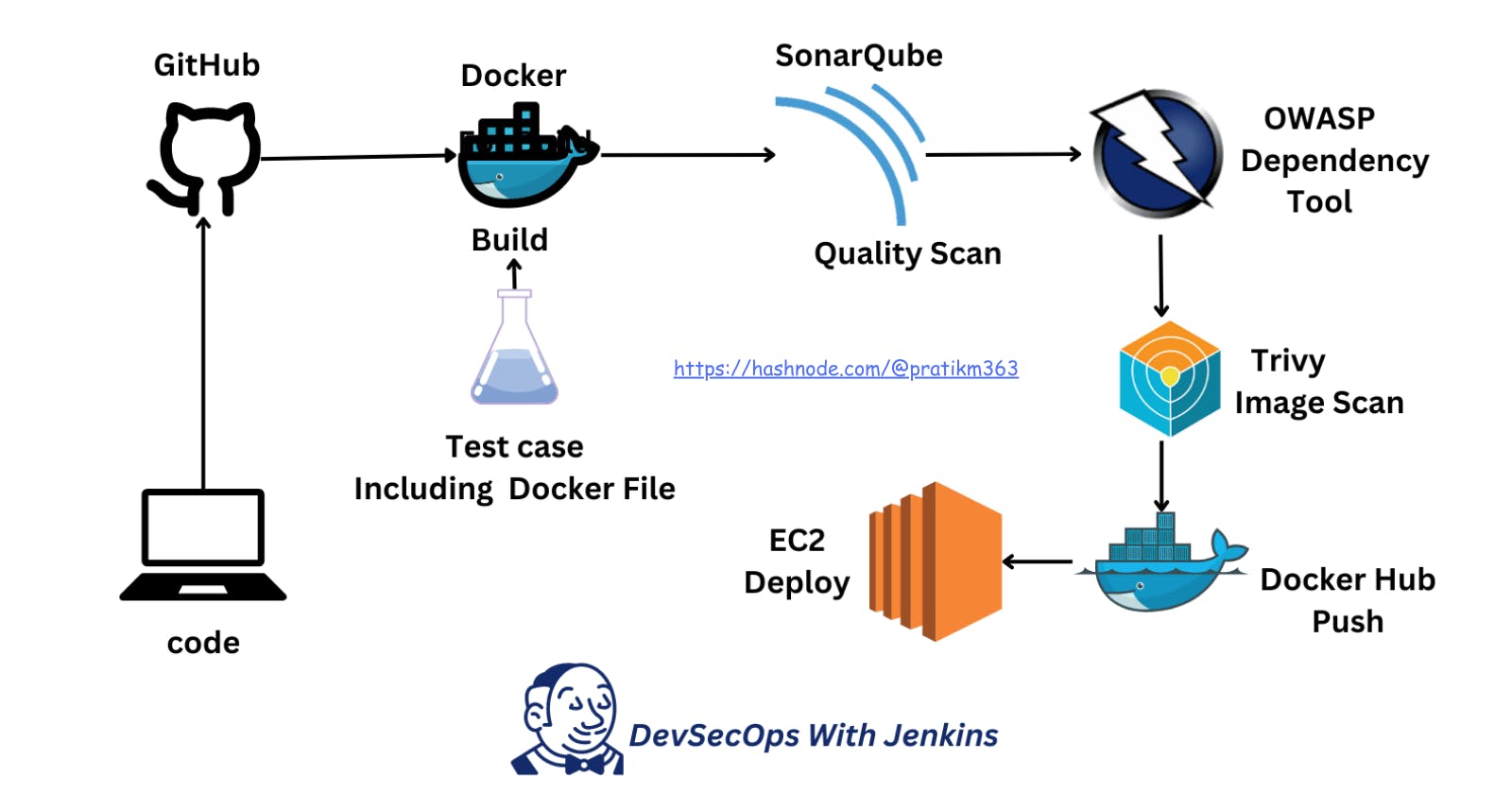
🔹Prerequisite Tools:
AWS Ubuntu: "AWS Ubuntu refers to the Ubuntu operating system instances that are hosted on the Amazon Web Services cloud platform."
GitHub: "GitHub is a web-based platform for version control using Git, commonly used for hosting and sharing code repositories."
Docker: "Docker is a platform for developing, shipping, and running applications using containerization."
Docker-compose: "Docker Compose is a tool for defining and running multi-container Docker applications."
Jenkins CI/CD: "Jenkins CI/CD is an automation server used for continuous integration and continuous deployment pipelines."
SonarQube: "SonarQube is an open-source platform for continuous inspection of code quality."
OWASP: "OWASP (Open Web Application Security Project) is a non-profit organization dedicated to improving software security."
Trivy: "Trivy is a vulnerability scanner for containers and other artifacts, focusing on simplicity and ease of use."
These tools will help us streamline our development processes while ensuring security throughout.
🔹Now Let's start the Project
◼️Set EC2 Instance:
Instance Type - minimum t2.large & minimum Volume 10 GB.
◼️Install Openjdk 17-jre:
To run Jenkins, you need to have Java installed on your machine.
sudo apt update
sudo apt install fontconfig openjdk-17-jre
java -version
◼️Install Jenkins:
Long Term Support Release
sudo wget -O /usr/share/keyrings/jenkins-keyring.asc \
https://pkg.jenkins.io/debian-stable/jenkins.io-2023.key
echo deb [signed-by=/usr/share/keyrings/jenkins-keyring.asc] \
https://pkg.jenkins.io/debian-stable binary/ | sudo tee \
/etc/apt/sources.list.d/jenkins.list > /dev/null
sudo apt-get update
sudo apt-get install jenkins
◼️Now enable, start and verify the Jenkins service with below command:
sudo systemctl enable jenkins
sudo systemctl start jenkins
sudo systemctl status jenkins
◼️Install Docker and docker-compose:
sudo apt-get install docker.io docker-compose -y
◼️Add Current User & jenkins into docker group:
sudo usermod -aG docker $USER
sudo usermod -aG docker jenkins
◼️Once reboot your instance:
sudo reboot
◼️Check current user & jenkins added in docker group:
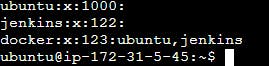
sudo cat /etc/group # To check the users added in docker group
◼️Install SonarQube:
To start a Docker container running SonarQube Community Edition in the LTS (Long Term Support) version.
docker run -itd --name sonarqube-server -p 9000:9000 sonarqube:lts-community
◼️Install Trivy:
sudo apt-get install wget apt-transport-https gnupg lsb-release
wget -qO - https://aquasecurity.github.io/trivy-repo/deb/public.key | sudo apt-key add -
echo deb https://aquasecurity.github.io/trivy-repo/deb $(lsb_release -sc) main | sudo tee -a /etc/apt/sources.list.d/trivy.list
sudo apt-get update
sudo apt-get install trivy
◼️Now add the Ports shown below:
Go to Instance Security-> Security Groups-> Edit Inbound Rules-> Add Rules
For Jenkins: 8080, For SonarQube: 9000, For Docker: 8000
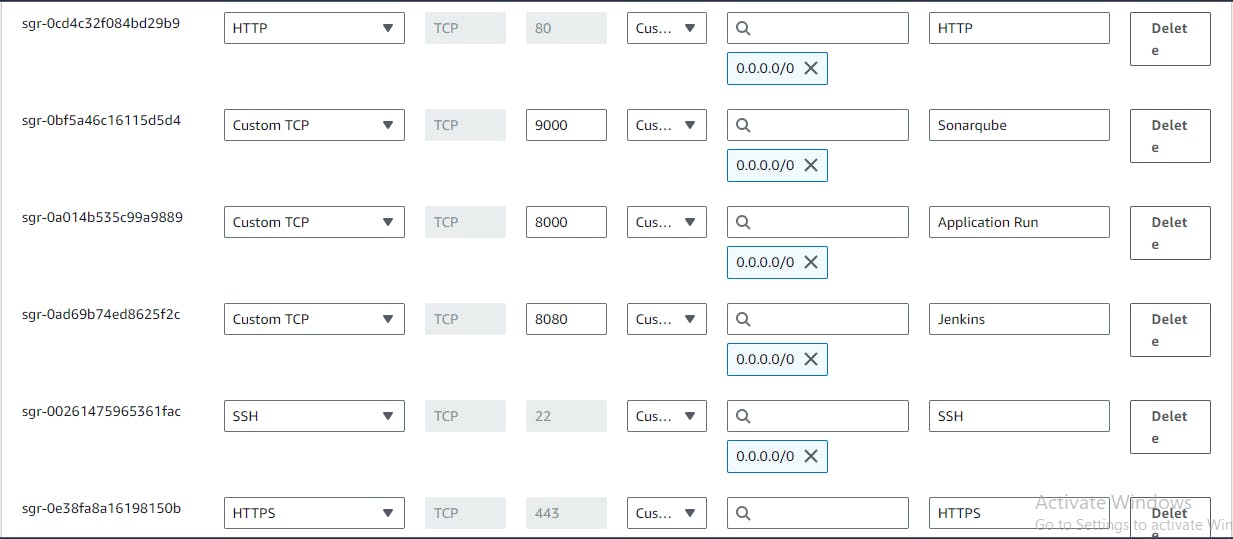
◼️Access Jenkins Server: With url as http://<publicIP>:8080
After acess jenkins-> Select suggested plugins.
After Installation you'll get path: /var/lib/jenkins/secrets/initialAdminPassword
Just copy that directory path and paste it in EC2 terminal using cat:
sudo cat /var/lib/jenkins/secrets/initialAdminPassword
◼️Copy the password and paste to jenkins. & Create your Jenkins account.
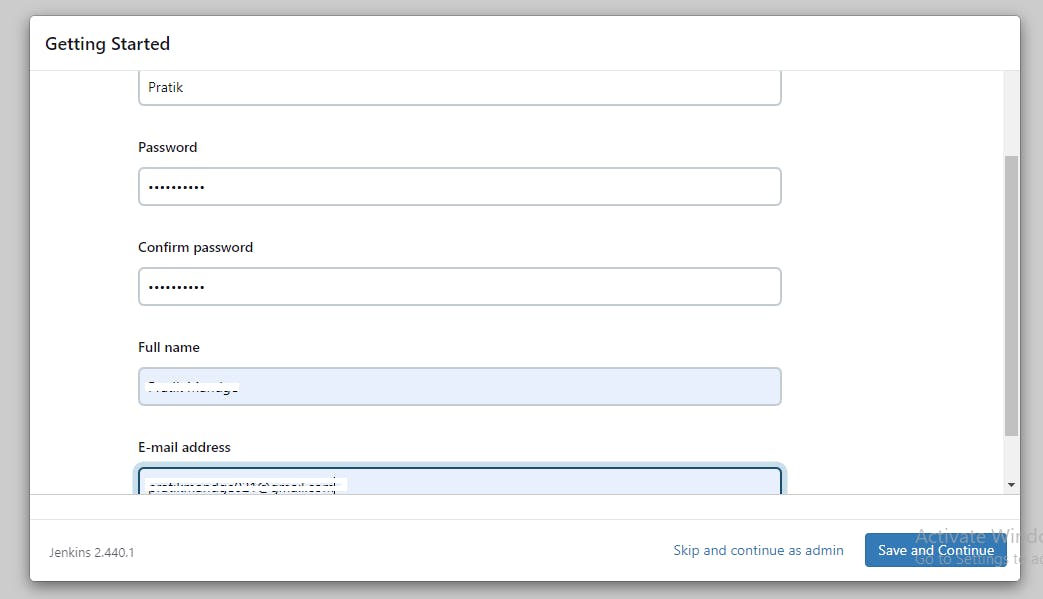
◼️Install SonarQube, OWASP, Docker plugins in Jenkins below:

Plugins - SonarQube Scanner, Sonar Quality Gates, OWASP Dependency-Check, Docker.
◼️Access SonarQube Server: To access server just use http://<publicIP>:9000
Initially username and password will be ‘ admin’ , ’ admin’. Just change with a new password.
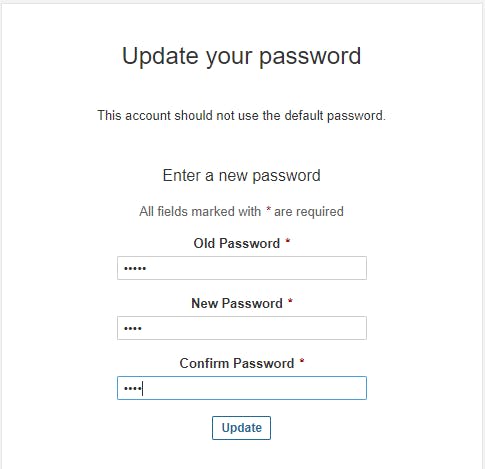
◼️Create users token in SonarQube: Generate a token for authentication purposes. Click on Administration tab-> Security-> Users-> create Token name as jenkins.
Whatever token generated, just copy and paste to somewhere else. Once window is closed, you wont be able to see that again.
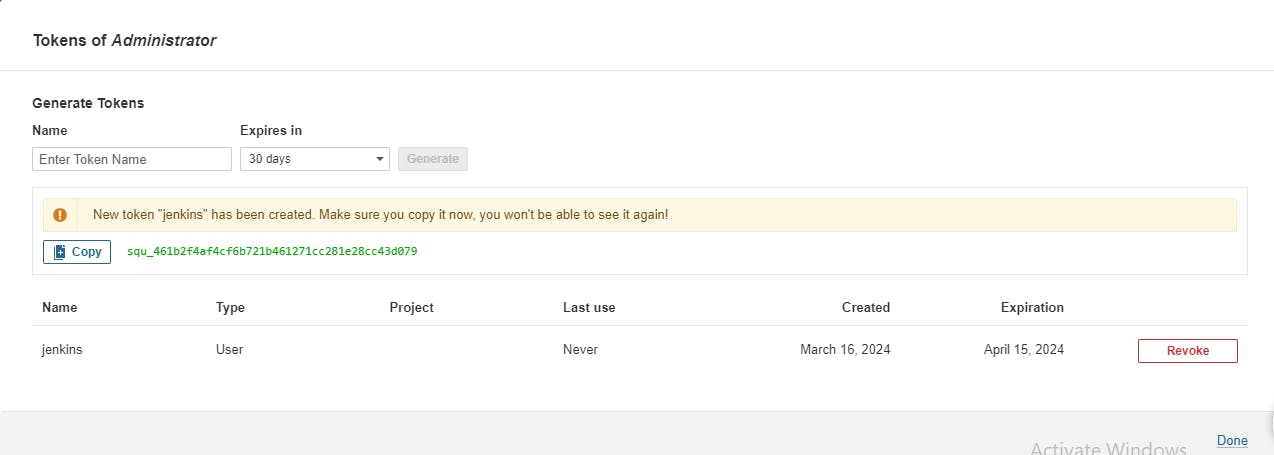
◼️Create a webhook in SonarQube: Administration-> Configuration-> Webhook-> Create
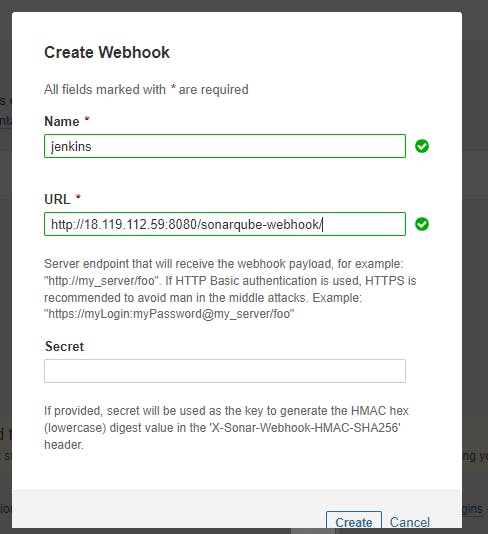
◼️Now Add SonarQube Credentials to Jenkins:
Manage Jenkins-> Credentials-> Add SonarQube Credential
Kind -Secret Text
Scope- Global (Jenkins nodes..)
Secret- Token generated from sonarqube.
ID- Sonar
Description- Sonar
◼️Also Add DockerHub Credentials:
Kind- ‘Username with Password‘
Scope- Global (Jenkins nodes..)
Username- your DockerHub Username
Password- your DockerHub Password
ID- dockerHub
Description- DockerHub Credentials.
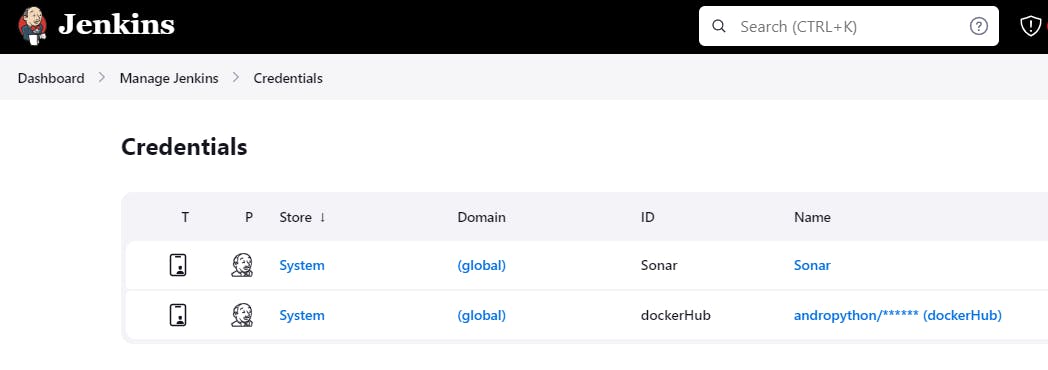
◼️Add SonarQube in Jenkins:
Manage Jenkins-> System-> SonarQube Servers-> SonarQube Installations
Server URL:http://ipaddress:9000
Server authentication token: Sonar

◼️Add SonarQube Scanner from tools:
Manage Jenkins-> Tools-> SonarQube Scanner
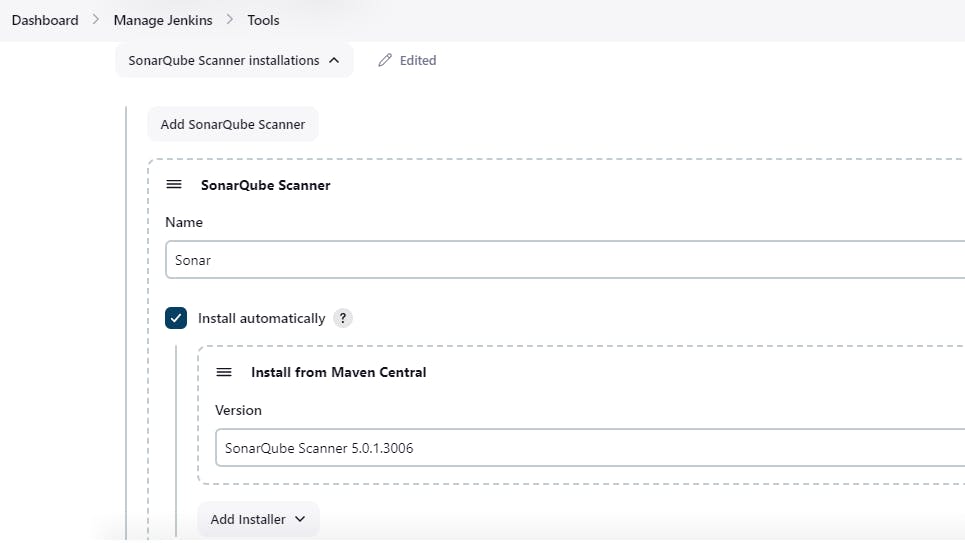
◼️Add OWASP from tools:
Manage Jenkins-> Tools-> Dependency-Check installations
Select Install from Github.com and it will take version
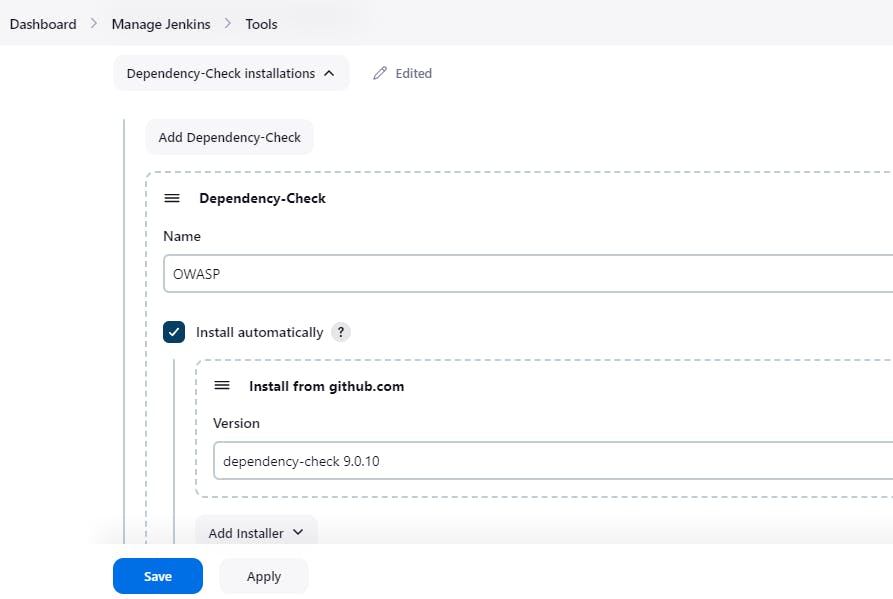
◼️Build Pipeline:
New Item-> (Enter Project Name)-> Select Pipeline-> OK
Configuration-> GitHub Project(Github url)-> Build Trigger(Github hook trigger)

Select Pipeline script-> Paste Pipeline Syntax.
pipeline {
agent any
environment{
SONAR_HOME = tool "Sonar"
}
stages {
stage("Code"){
steps{
git url: "https://github.com/mandgepratik/node-todo-cicd.git" , branch: "master"
echo "Code Cloned Successfully"
}
}
stage("SonarQube Analysis"){
steps{
withSonarQubeEnv("Sonar"){
sh "$SONAR_HOME/bin/sonar-scanner -Dsonar.projectName=nodetodo -Dsonar.projectKey=nodetodo -X"
}
}
}
stage("SonarQube Quality Gates"){
steps{
timeout(time: 1, unit: "MINUTES"){
waitForQualityGate abortPipeline: false
}
}
}
stage("Build & Test"){
steps{
sh 'docker build -t node-app:latest .'
echo "Code Built & Test Successfully"
}
}
stage("OWASP"){
steps{
dependencyCheck additionalArguments: '--scan ./', odcInstallation: 'OWASP'
dependencyCheckPublisher pattern: '**/dependency-check-report.xml'
}
}
stage("Trivy"){
steps{
sh "trivy image node-app"
echo "Image Scanned Successfully"
}
}
stage("Push to Private Docker Hub Repo"){
steps{
withCredentials([usernamePassword(credentialsId:"dockerHub",passwordVariable:"dockerPass",usernameVariable:"dockerUser")]){
sh "docker login -u ${env.dockerUser} -p ${env.dockerPass}"
sh "docker tag node-app:latest ${env.dockerUser}/node-app:latest"
sh "docker push ${env.dockerUser}/node-app:latest"
}
}
}
stage("Deploy"){
steps{
sh "docker-compose down && docker-compose up -d"
echo "App Deployed Successfully"
}
}
}
}
◼️Save & Build Now
The Stages Box sequence will show as per your code.
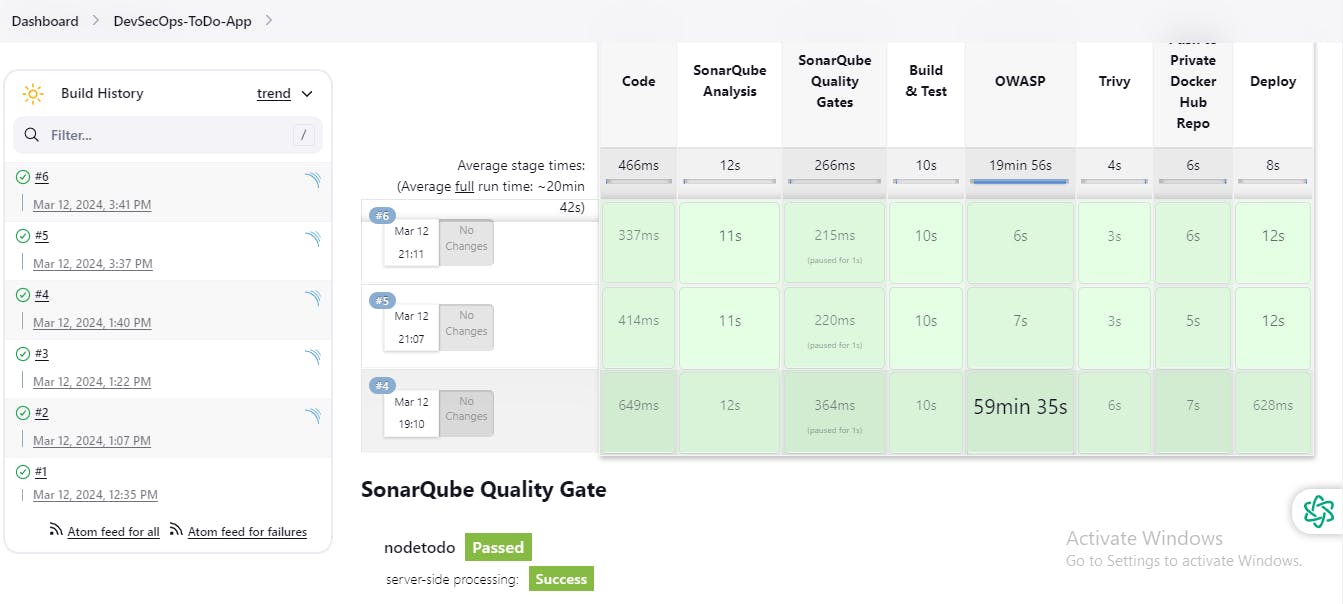
◼️To access App:PublicIP:8000

🎊Congratulations!!! You have done it...
📌If you find any issue during the execution of this project, let me know on LinkedIn.
Happy Learning😊